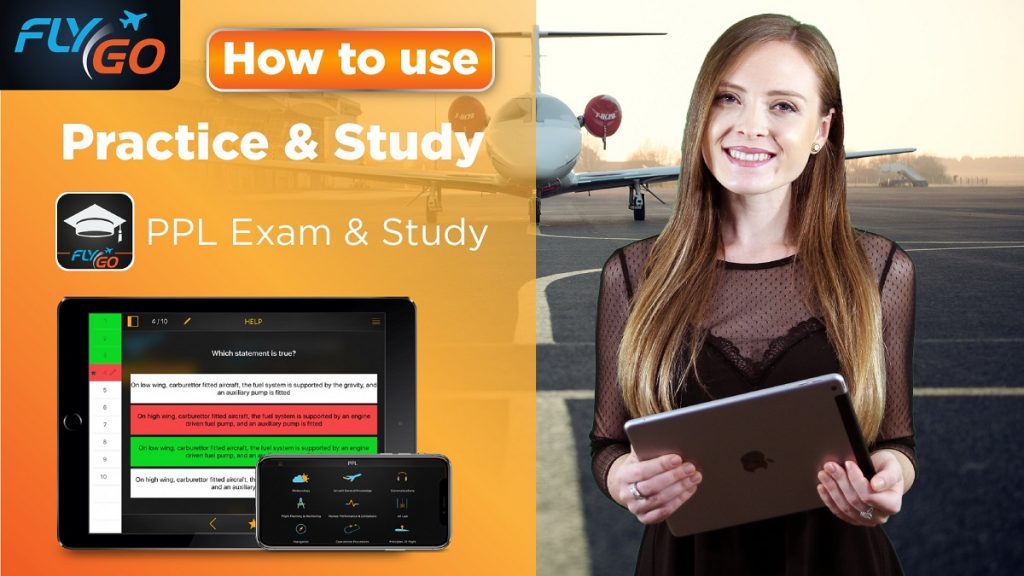Practice makes perfect, they say. This is even more true in the case of pilots: in a real-life situation there’s no time for skimming through books looking for instructions – you have to have everything at hand. Practice&Study function of the application PPL Exam&Study can give you a great help while practising for your PPL exam. Let’s see how it works!
First of all, from the main menu of the application, select the topic that you would like to practice. The topics correspond to PPL’s theory, so you can always be sure that nothing is left out.
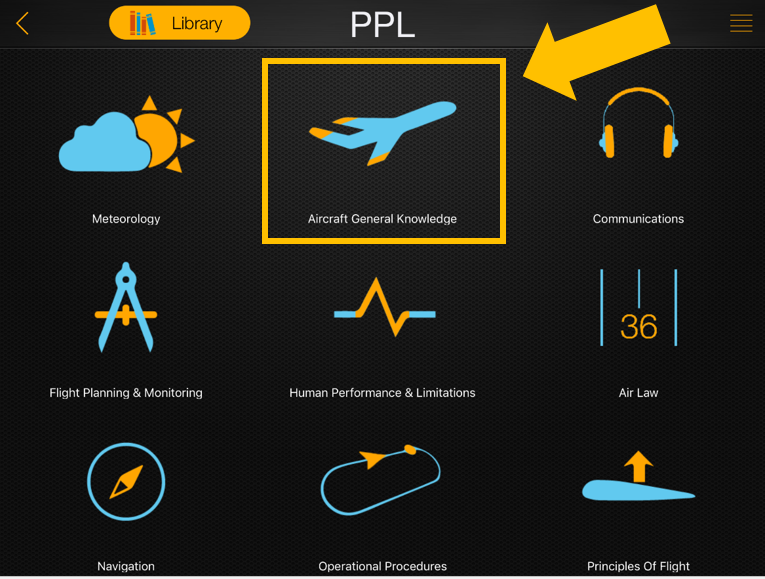
How to set the practice test
After selecting the topic, all you need to do is to click on the “Practice&Study” column (1.) and choose from the available chapters and sub-chapters of the topic for your practice (2.). At this point you have to decide whether you want to have the full list of questions for your practice or you want to test yourself randomly with only a few ones. With PPL Exam & Study, you can easily set that, too. Select the number of questions appearing during the practice by moving the slider under “Questions” (3.). When everything’s set, just click on the Start (4.) button and let’s get it started!
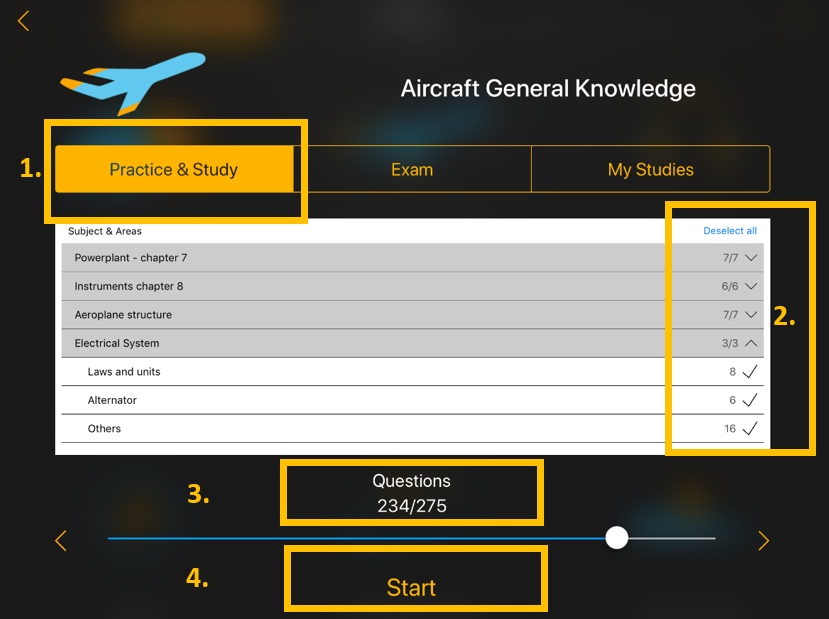
During the test
On the status bar above, you can see how many questions you have left (1.). When something comes to mind concerning the given question, you can jot down a note whenever you want by using the pencil icon (2.). Of course, these notes can be reviewed later. Also, related teaching material is right at hand by clicking on “Study” (3.).

On the status bar above, you can see how many questions you have left (1.). When something comes to mind concerning the given question, you can jot down a note whenever you want by using the pencil icon (2.). Of course, these notes can be reviewed later. Also, related teaching material is right at hand by clicking on “Study” (3.).
In case there are figures or explanations available to the given question, you can access them by clicking on “Help” (4.). You can shift between questions with the help of the arrows below or with the list of questions on the left (5.).
If you are done with the test or you want to have a break, you can submit or pause your practice by clicking on the menu in the right corner of the screen (6.).
Watch our video tutorial how to use practice and study function!
The FlyGo-Aviation team wishes you all the best throughout your journey of studying and practicing for your exam!
Did you like the article? Follow us on Facebook and never miss the fresh content!